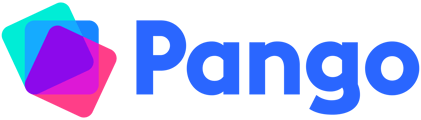Add and rename sections to your lessons
Lessons in Pango are made up of sections and rows.
When you create a lesson in Pango, it will automatically create a lesson with 3 sections: Starter, Main, and Section 3.
Each row contains a text box for Teacher Notes, a text box for Slide Text, a time in minutes for how long that row will take to teach and the option to add resources to that row.
Teacher Notes appear will be printed if you choose to Create a Printable Lesson. They will NOT appear on the slides created by clicking Create Presentation.
Slide Text will NOT appear in your printed lesson but will appear on slides created by clicking Create Presentation.
You can customise your lessons by:
-
Editing the names of the sections by clicking on the name
-
Adding more rows to a section by clicking Add Row, the plus symbol in the bottom left corner of each section
-
Deleting rows by clicking the dustbin icon to the right of the row
-
Adding more sections to lesson plans by clicking Add Section at the bottom right of the lesson plan
-
Dragging rows or sections to rearrange them
You can also choose to create a template from any lesson to apply to lessons you create in the future. See here for how to use lesson templates.
Did this answer your question?