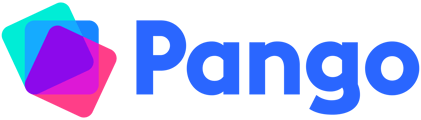Share units and lessons and collaborate on planning
Create a Team-
Click on the icon with your initials in the bottom left of Pango
-
Click Teams
-
Click Create to set up a team from scratch, or,
-
If you’ve been invited to a team, click the link that was sent to you. (If you were emailed the link through Pango, then clicking ‘Join a team’ should also give you the option of joining the team you were invited to)
-
Enter the name of your school
-
Now enter the name of your team - you can change this later
Inviting colleagues to your team
-
Click the icon with your initials in the bottom left of Pango
-
Click Teams
-
Click Add a teacher to a team for whichever team you’d like to invite them to.
-
You can now:
-
Invite more teachers by email by adding their email addresses or by clicking ‘Send By Email’ to use your own email account
-
Create an invite code that other teachers can use to join the team
-
Invite teachers that are already part of your school on Pango
-
Joining a team with an Invite code
-
To join a team with a code, you’ll first need to create a free Pango account
-
Once you’ve signed up, click the icon with your initials in the bottom left of Pango and select Teams
-
Click Join a Team
-
Follow the instructions to join a team with a code
Once you’re in a team with multiple teachers, you’ll be able to see them in the list of team members in the school and in each team.