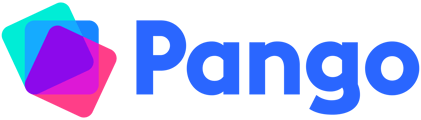How to create units within a Class in order to save and organise your lessons
To create a unit you’ll need to have a class – How to Create a Class
There are three ways to create a new unit
1. From Classes
-
Click Classes from the sidebar and select a class
-
If you have existing units in this class then click Add Unit
-
If you do not have any units in this class, then click Create your first Unit
-
-
Enter the name of the unit
-
Edit the dates that you’ll be teaching this unit – it’s easy to change this later
-
Choose the academic year
-
Click Save
2. From the Sidebar
-
Click the arrow next to Classes to expand your list of classes
-
Click the arrow to expand the class to which you want to add a unit
-
Click Create a Unit
-
Enter the name of the unit
-
To edit the dates of the unit either:
-
Hover over the unit in your class page and hit the pencil icon, or,
-
Drag and resize the unit block in the calendar at the top of your class page
-
3. From the Calendar
-
Click Classes from the sidebar and select a class
-
Click on the top row of the calendar on the date you would like your unit to begin
-
Enter the name of the unit
-
Click Create Unit Plan
-
To edit the dates of the unit either:
-
Hover over the unit in your class page and hit the pencil icon, or,
-
Drag and resize the unit block in the calendar at the top of your class page
-