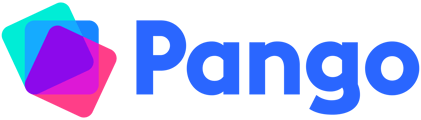Start sharing lessons, resources, standards, schemes and templates with colleagues and collaborating on planning
Once you have a team set up, there are two ways that you can share and collaborate with team members in Pango.Collaborating on Lessons
To collaborate on lesson planning, you’ll first need to create a shared unit.
Creating a shared unit
-
Choose the class which the unit you’d like to share is in by clicking the class in the sidebar or selecting the class from Classes
-
Hover your mouse over the unit you wish to share and select Share Unit
-
Select the team(s) you wish to share the unit with
By sharing a unit, a copy of that unit and all of the lessons within that unit will be created for everyone in each team that the unit is shared with. If anyone with whom the unit is shared does not have a matching class, then a class, containing the shared unit, will also be created.
Any new lesson added to the unit will be visible to everyone in the team. This includes any resources that have been added to the lesson.
Creating your version of a lesson
-
Open a lesson in a shared unit
-
Click the circle with your initials in at the top of the lesson plan and then click Start editing
-
A version of this lesson plan, belonging to you, will then be created. The content will match the content of the lesson as it was when you created a version.
-
Changes made by a team member, to their own lesson, will not be automatically added to your lesson.
Each teacher in the team can take a copy of any lesson in a shared unit to make tweaks or changes to it for their class. Once multiple teachers have taken copies of the lesson in order to edit them, all the teachers in the team can view the versions made by each team member.
You will only ever be able to edit your own copy of a lesson, if you try to make changes while you are viewing someone elses lesson, you will be prompted to first open your own version of the lesson.
If you find a section in a colleagues lesson that you wish to copy into your own lesson, click Copy section and that section will be added to your lesson.
Sharing with a Team
You can share content such as Resources, Standards and Templates with your teams anywhere you see the Share with a Team icon – you’ll find this on each resource’s, standard’s or lesson plan template’s product page.
Sharing with a team makes this content available for the other teachers in your team to find easily in Team Library.
However, it doesn't automatically enable the same collaboration features as sharing a unit via the planner.