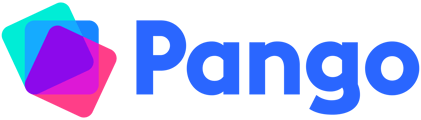Keep your resources organised by adding them directly to your lesson plan
Adding resources from Pango-
Wherever you see a resource in Pango, just click the pink Add to Lesson button.
-
You will then be taken to the lesson plan where you can choose which section of the lesson you’d like to add the resource to.
-
Click on one of the sections to add the resource to that lesson.
Adding your own resources
-
From any lesson plan, click the pink paperclip (Attach Resource) button, next to Find a resource
-
Choose Add Link to insert a web link (e.g. a Youtube video)
-
Choose Upload Resource to attach a file from your computer
-
Enter the name of the resource
-
Select the type of resource from the dropdown
-
Either click the box and select the file, or drag and drop the file onto the box to upload
-
Click Save
-
You will also be able to find this resource in My Library in the future.
-
The resource will appear next to the notes of your lesson. You can remove it from this lesson by clicking the cross to the right of the resource's name.